Woosmap Geofencing SDK
Mobile SDKs to help developers collecting users’ locations in the right way.
The Woosmap Geofencing SDK is a mobile cross-platform software development kit focused on gathering efficiently the users’ location, triggering events based on region monitoring, and providing categorized users’ zone of interest from geographical and temporal clusters.
The SDK simplifies the integration of the location context in your mobile application by taking care of lower-level functionalities such as data collection or battery management.
User Location Tracking
The Woosmap Geofencing SDK allows the tracking of users’ location data (latitude and longitude) by leveraging upon the native location capacity of each platform, Android or iOS.
The SDK crosses the differences between Android and iOS and offers a simpler and customizable way to interact with those services.
Geofencing
Geofencing represents the monitoring of a geographic area (or Geofence) to recognize the presence of a device when the user is within its boundary. Depending on your use case, a Geofence might represent your store, a competitor’s store, a neighbourhood, and so on.
Geofences can be dynamically created on the mobile app or retrieved from Woosmap API. In this case, you’ll need
to initialize the SDK with a dedicated Private API key - we
recommend creating one restricted to read capabilities.
SDK Quickstart
To get started quickly, follow the setup instructions depending on your mobile development platform:
Sample app/code
We have also published 2 public GitHub repositories containing a Sample App to assist you with your integration. The app’s scenario involves monitoring Points of Interest that have been previously uploaded as assets in the Woosmap Platform. A notification is generated whenever a user enters or exits the circular geofence around the POI. You can find detailed instructions in the README file within each GitHub repository: